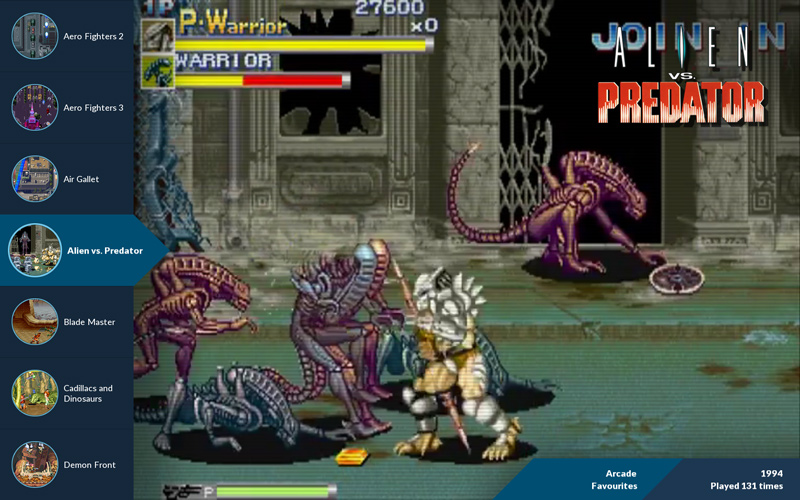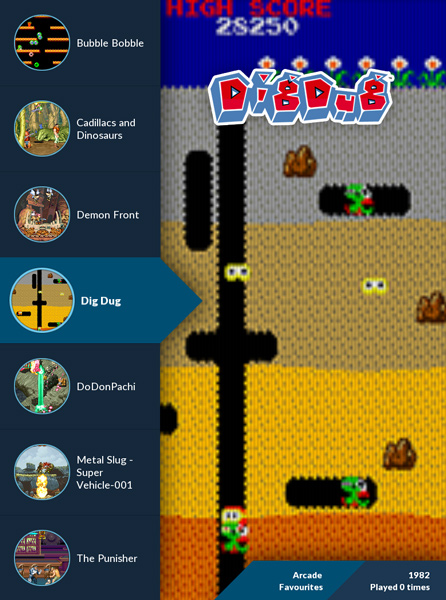FLAT BLUE theme v 1.0 releasedFinally it is ready to download.
Get it here:
www.ONYXarcade.com/flat_blueSPECIAL THANKSto Chris Van Graas (chrisvg) for coding this theme. Without his work and great coding skills this wouldn't be possible.
BUGSIf something is not working -
please report it in this thread.
We didn't test it on RPi - please report if this theme works on RPi. To get maximum performance on RPi - do not enable CRT shader effect and do not enable video icons in sidebar (see the options description below)
SCREENSHOTS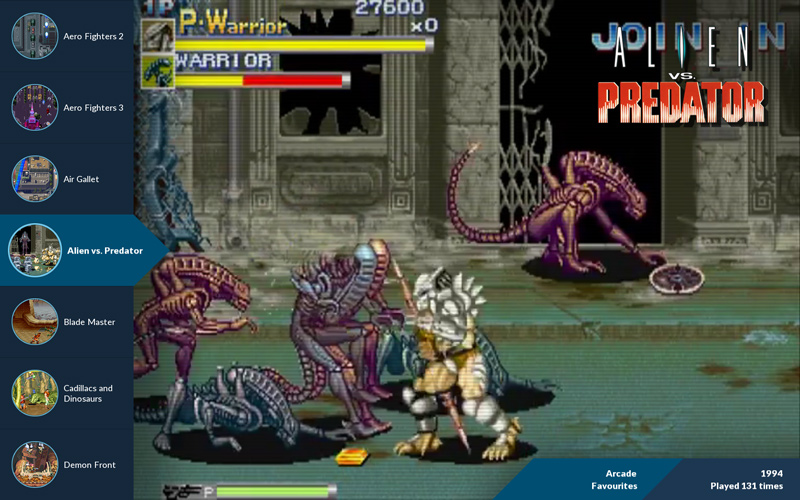
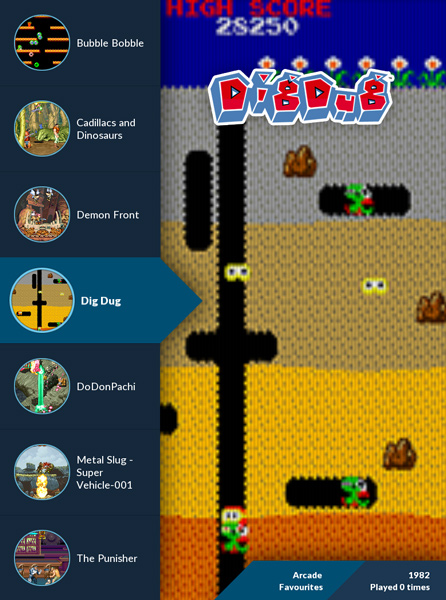 VIDEO
VIDEOYou can see the video of a FLAT BLUE theme working on Blast City arcade cab -
HEREMAIN FEATURES:- clean modern design
- "responsive" layout that auto-adapts to screen aspect
- works for normal (landscape) and rotated (portrait/tate) screens
- looks good on hi-res screens and TVs
- special (auto) settings to look good on low-res CRTs
LAYOUT OPTIONSLayout rotationoptions="None, Right, Flip, Left"
default="None"
description:
Set the rotation of the layout to suit your monitor.
You don't have to use this function if you have rotated monitor AND your graphic card set to ROTATE (i.e. your desktop/console displays normally on rotated display, not sideways). Theme layout will auto-adapt to resolution like 1080x1920.
But this function is useful if you graphic drivers doesn't have rotate function - you can set this to rotate and this will force to display layout in portrait mode regardless of desktop not being rotated. And this is very useful if you are usually using your monitor in landscape mode and only rotating it occasionally to play vertical games.
Menu artworkoptions="Snap, Flyer,
Icon"
defaulf="Snap"
description:
Set menu panel artwork type (round icon).
Snap is a static game screenshot - you can have video icons instead (see the menu settings below).
"Icon" is reserved for future use - Later I'll create separate thread for this - you can see it in screenshot here
Menu videosoptions="Enabled, Disabled"
default=|"Disabled"
description:
Toggle video playback for menu artwork.
If you switch your icon to Snap, you can enable video here.
CAUTION! It's very resource hungry - especially on not-so-fast hardware and with mp4 videos.
Wheel logooptions="Enabled, Disabled"
default="Enabled"
description:
Toggle display of game wheel logos in top-right corner.
Game info 1options="Year, ROM Name"
default="Year"
description:
Set game information to display in dark blue info panel (top line)
Game info 2options="Manufacturer, Played Count"
default="Played Count"
description:
Set game information to display in dark blue info panel (bottom line)
Panel shadowsoptions="Strongest, Strong, Medium, Weak, Weakest, Disabled"
default="Medium"
description:
Left menu sidebar and info panel cast shadows for eye-candy effect. You can adjust effect strength here - because if looks different for different types of screen.
CRT Shaderoptions="Enabled, Disabled"
default="Disabled"
description:
Enables CRT Shader for snaps. It doesn't add curvature, only graphics effect simulating CRT pixels/phosphor effect.
It helps if your snaps or videos are low-res and displayed on hi-res screen.
CAUTION! It's very resource hungry - especially on not-so-fast hardware and on slow integrated graphic cards.
Disabled for resolutions under 1024x768 - as it is not needed for low res screens and CRTs
You can disable it if your videos/snaps are high-res (like for PC games)
Scanline overlayoptions="Strongest, Strong, Medium, Weak, Weakest, Disabled"
default="Weakest"
description:
Set scanline overlay effect strength. Only used if CRT Shader is disabled.
It's a good replacements for CRT shader effect if you don't have enough oomph to run the shader.
=====================================
BELOW YOU CAN FIND ARCHIVED PART OF FIRST POST =====================================
UPDATE:FLAT BLUE theme development is back on track!
We started this theme with my mockup graphics and Luke Nukem's code. But since Luke can't find the time to finish the project - it's time for re-boot.
---
This time
chrisvg is doing all the hard work with theme coding - from scratch.
This theme will be:
- truly aspect aware
- working on horizontal screens
- working on vertical screens
Vertical screen support will be universal - it will work with systems set up for vertical screen and with normal (horizontal) setups with screen just rotated 90 or 270 deg.
---
We have a working prototype. You can see the preview video of a FLAT BLUE theme working on Blast City arcade cab -
HERE---
END OF UPDATEThe main goal was to create simple layout with different screen aspects in mind. From 16:9 to 4:3.
---
Additional design goals:
1.
design layout that is usable without additional artwork (wheel, marquee, flyers) except snaps - because it is a really tedious work to collect all artwork if you have a huge library of games. And even if frontend has build-in scrapper (like ATTRACT MODE) the quality of scrapped graphics is not always acceptable.
2.
layout will need only game snaps (screenshots) since game screenshots are widely available or easy to make (press F12)
3.
list icons are simply cropped (masked) snaps
4.
gamelist can be replaced with marquees or wheel graphics
5.
additional game info can be displayed on bredcrumbs-like strip - filter name, year, developer/producer etc.
-------------------
What do you think? Would you like to use layout/theme like that?





 and we don't have that much of a widescreen layouts in AM. But when it will be finished - I can modify it to fit 4:3 screen.
and we don't have that much of a widescreen layouts in AM. But when it will be finished - I can modify it to fit 4:3 screen.