1
Themes / Re: I present... AMBuilder: Layout Designer!
« on: June 23, 2023, 11:24:08 AM »
Great program but incomplete IMHO (or maybe I didn't understand something).
For some reason the outpout layout is tiny and sticks to the top left of the screen.

I couldn't find any way to centre it and zoom it to make it occupy the whole screen while maintaining the aspect ratio.
I have a normal 40 inch TV and I want a 4:3 layout like Attrac-Man for example.
Has anyone succeeded?
Here is my layout.nut
thats my wanted behaviour
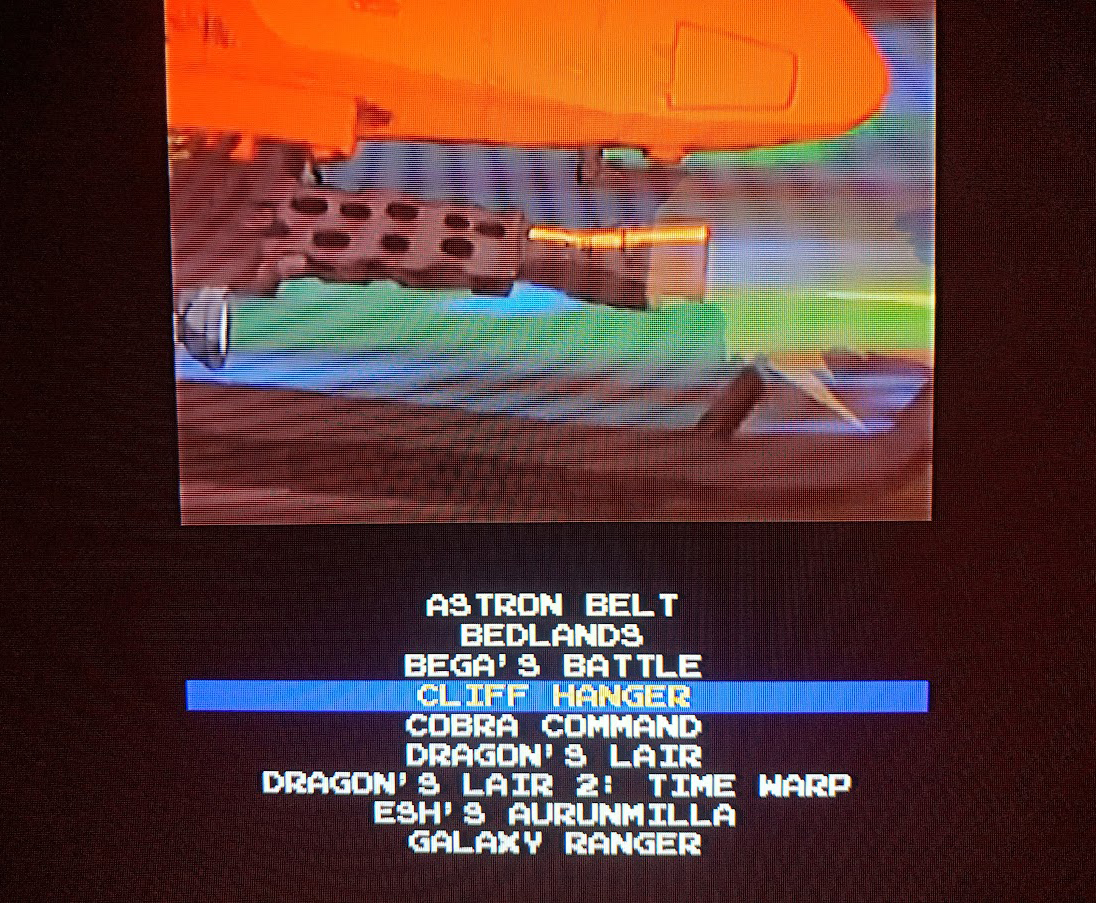
with font Emulogic.TTF
Thanks
For some reason the outpout layout is tiny and sticks to the top left of the screen.

I couldn't find any way to centre it and zoom it to make it occupy the whole screen while maintaining the aspect ratio.
I have a normal 40 inch TV and I want a 4:3 layout like Attrac-Man for example.
Has anyone succeeded?
Here is my layout.nut
Code: [Select]
///////////////////////////////////////
// Generated with AMBuilder 1.0
// https://github.com/liquid8d/am-builder
///////////////////////////////////////
//layout configuration
//fe.layout.width = 640
//fe.layout.height = 480
fe.layout.preserve_aspect_ratio = true
fe.layout.font = "Arial"
fe.layout.base_rotation = RotateScreen.None
fe.layout.toggle_rotation = RotateScreen.None
fe.layout.page_size = 10
// Stored Object Properties
local props = {"Standard (4x3)":{"AMImage1":{"x":0,"y":0,"width":640,"height":480,"visible":true,"rotation":0,"zorder":-1,"file_name":"stars.gif","preserve_aspect_ratio":false,"video_flags":0,"video_playing":false,"smooth":true,"trigger":Transition.ToNewSelection,"red":255,"green":255,"blue":255,"alpha":255,"origin_x":0,"origin_y":0,"subimg_x":0,"subimg_y":0,"subimg_width":0,"subimg_height":0,"skew_x":0,"skew_y":0,"pinch_x":0,"pinch_y":0,"index_offset":0,"filter_offset":0,"shader":""},"AMArtwork2":{"x":120,"y":0,"width":390,"height":300,"visible":true,"rotation":0,"zorder":-1,"file_name":"snap","preserve_aspect_ratio":true,"video_flags":0,"video_playing":false,"smooth":true,"trigger":Transition.ToNewSelection,"red":255,"green":255,"blue":255,"alpha":255,"origin_x":0,"origin_y":0,"subimg_x":0,"subimg_y":0,"subimg_width":0,"subimg_height":0,"skew_x":0,"skew_y":0,"pinch_x":0,"pinch_y":0,"index_offset":0,"filter_offset":0,"shader":""},"AMListBox3":{"x":120,"y":300,"width":390,"height":180,"visible":true,"rotation":0,"zorder":-1,"format_string":"[Title]","font":"Emulogic","charsize":12,"align":Align.Centre,"style":0,"rows":11,"red":255,"green":255,"blue":255,"alpha":255,"bg_red":0,"bg_green":0,"bg_blue":0,"bg_alpha":0,"sel_red":255,"sel_green":255,"sel_blue":0,"sel_alpha":255,"sel_style":0,"selbg_red":0,"selbg_green":0,"selbg_blue":255,"selbg_alpha":255,"shader":""}},"Standard Vert (3x4)":{"AMImage1":{"x":0,"y":0,"width":640,"height":480,"visible":true,"rotation":0,"zorder":-1,"file_name":"stars.gif","preserve_aspect_ratio":false,"video_flags":0,"video_playing":false,"smooth":true,"trigger":Transition.ToNewSelection,"red":255,"green":255,"blue":255,"alpha":255,"origin_x":0,"origin_y":0,"subimg_x":0,"subimg_y":0,"subimg_width":0,"subimg_height":0,"skew_x":0,"skew_y":0,"pinch_x":0,"pinch_y":0,"index_offset":0,"filter_offset":0,"shader":""},"AMArtwork2":{"x":120,"y":0,"width":390,"height":300,"visible":true,"rotation":0,"zorder":-1,"file_name":"snap","preserve_aspect_ratio":true,"video_flags":0,"video_playing":false,"smooth":true,"trigger":Transition.ToNewSelection,"red":255,"green":255,"blue":255,"alpha":255,"origin_x":0,"origin_y":0,"subimg_x":0,"subimg_y":0,"subimg_width":0,"subimg_height":0,"skew_x":0,"skew_y":0,"pinch_x":0,"pinch_y":0,"index_offset":0,"filter_offset":0,"shader":""},"AMListBox3":{"x":120,"y":300,"width":390,"height":180,"visible":true,"rotation":0,"zorder":-1,"format_string":"[Title]","font":"Emulogic","charsize":12,"align":Align.Centre,"style":0,"rows":11,"red":255,"green":255,"blue":255,"alpha":255,"bg_red":0,"bg_green":0,"bg_blue":0,"bg_alpha":0,"sel_red":255,"sel_green":255,"sel_blue":0,"sel_alpha":255,"sel_style":0,"selbg_red":0,"selbg_green":0,"selbg_blue":255,"selbg_alpha":255,"shader":""}},"SXGA (5x4)":{"AMImage1":{"x":0,"y":0,"width":640,"height":480,"visible":true,"rotation":0,"zorder":-1,"file_name":"stars.gif","preserve_aspect_ratio":false,"video_flags":0,"video_playing":false,"smooth":true,"trigger":Transition.ToNewSelection,"red":255,"green":255,"blue":255,"alpha":255,"origin_x":0,"origin_y":0,"subimg_x":0,"subimg_y":0,"subimg_width":0,"subimg_height":0,"skew_x":0,"skew_y":0,"pinch_x":0,"pinch_y":0,"index_offset":0,"filter_offset":0,"shader":""},"AMArtwork2":{"x":120,"y":0,"width":390,"height":300,"visible":true,"rotation":0,"zorder":-1,"file_name":"snap","preserve_aspect_ratio":true,"video_flags":0,"video_playing":false,"smooth":true,"trigger":Transition.ToNewSelection,"red":255,"green":255,"blue":255,"alpha":255,"origin_x":0,"origin_y":0,"subimg_x":0,"subimg_y":0,"subimg_width":0,"subimg_height":0,"skew_x":0,"skew_y":0,"pinch_x":0,"pinch_y":0,"index_offset":0,"filter_offset":0,"shader":""},"AMListBox3":{"x":120,"y":300,"width":390,"height":180,"visible":true,"rotation":0,"zorder":-1,"format_string":"[Title]","font":"Emulogic","charsize":12,"align":Align.Centre,"style":0,"rows":11,"red":255,"green":255,"blue":255,"alpha":255,"bg_red":0,"bg_green":0,"bg_blue":0,"bg_alpha":0,"sel_red":255,"sel_green":255,"sel_blue":0,"sel_alpha":255,"sel_style":0,"selbg_red":0,"selbg_green":0,"selbg_blue":255,"selbg_alpha":255,"shader":""}},"Wide (16x10)":{"AMImage1":{"x":0,"y":0,"width":640,"height":480,"visible":true,"rotation":0,"zorder":-1,"file_name":"stars.gif","preserve_aspect_ratio":false,"video_flags":0,"video_playing":false,"smooth":true,"trigger":Transition.ToNewSelection,"red":255,"green":255,"blue":255,"alpha":255,"origin_x":0,"origin_y":0,"subimg_x":0,"subimg_y":0,"subimg_width":0,"subimg_height":0,"skew_x":0,"skew_y":0,"pinch_x":0,"pinch_y":0,"index_offset":0,"filter_offset":0,"shader":""},"AMArtwork2":{"x":120,"y":0,"width":390,"height":300,"visible":true,"rotation":0,"zorder":-1,"file_name":"snap","preserve_aspect_ratio":true,"video_flags":0,"video_playing":false,"smooth":true,"trigger":Transition.ToNewSelection,"red":255,"green":255,"blue":255,"alpha":255,"origin_x":0,"origin_y":0,"subimg_x":0,"subimg_y":0,"subimg_width":0,"subimg_height":0,"skew_x":0,"skew_y":0,"pinch_x":0,"pinch_y":0,"index_offset":0,"filter_offset":0,"shader":""},"AMListBox3":{"x":120,"y":300,"width":390,"height":180,"visible":true,"rotation":0,"zorder":-1,"format_string":"[Title]","font":"Emulogic","charsize":12,"align":Align.Centre,"style":0,"rows":11,"red":255,"green":255,"blue":255,"alpha":255,"bg_red":0,"bg_green":0,"bg_blue":0,"bg_alpha":0,"sel_red":255,"sel_green":255,"sel_blue":0,"sel_alpha":255,"sel_style":0,"selbg_red":0,"selbg_green":0,"selbg_blue":255,"selbg_alpha":255,"shader":""}},"Wide Vert (10x16)":{"AMImage1":{"x":0,"y":0,"width":640,"height":480,"visible":true,"rotation":0,"zorder":-1,"file_name":"stars.gif","preserve_aspect_ratio":false,"video_flags":0,"video_playing":false,"smooth":true,"trigger":Transition.ToNewSelection,"red":255,"green":255,"blue":255,"alpha":255,"origin_x":0,"origin_y":0,"subimg_x":0,"subimg_y":0,"subimg_width":0,"subimg_height":0,"skew_x":0,"skew_y":0,"pinch_x":0,"pinch_y":0,"index_offset":0,"filter_offset":0,"shader":""},"AMArtwork2":{"x":120,"y":0,"width":390,"height":300,"visible":true,"rotation":0,"zorder":-1,"file_name":"snap","preserve_aspect_ratio":true,"video_flags":0,"video_playing":false,"smooth":true,"trigger":Transition.ToNewSelection,"red":255,"green":255,"blue":255,"alpha":255,"origin_x":0,"origin_y":0,"subimg_x":0,"subimg_y":0,"subimg_width":0,"subimg_height":0,"skew_x":0,"skew_y":0,"pinch_x":0,"pinch_y":0,"index_offset":0,"filter_offset":0,"shader":""},"AMListBox3":{"x":120,"y":300,"width":390,"height":180,"visible":true,"rotation":0,"zorder":-1,"format_string":"[Title]","font":"Emulogic","charsize":12,"align":Align.Centre,"style":0,"rows":11,"red":255,"green":255,"blue":255,"alpha":255,"bg_red":0,"bg_green":0,"bg_blue":0,"bg_alpha":0,"sel_red":255,"sel_green":255,"sel_blue":0,"sel_alpha":255,"sel_style":0,"selbg_red":0,"selbg_green":0,"selbg_blue":255,"selbg_alpha":255,"shader":""}},"HD (16x9)":{"AMImage1":{"x":0,"y":0,"width":640,"height":480,"visible":true,"rotation":0,"zorder":-1,"file_name":"stars.gif","preserve_aspect_ratio":false,"video_flags":0,"video_playing":false,"smooth":true,"trigger":Transition.ToNewSelection,"red":255,"green":255,"blue":255,"alpha":255,"origin_x":0,"origin_y":0,"subimg_x":0,"subimg_y":0,"subimg_width":0,"subimg_height":0,"skew_x":0,"skew_y":0,"pinch_x":0,"pinch_y":0,"index_offset":0,"filter_offset":0,"shader":""},"AMArtwork2":{"x":120,"y":0,"width":390,"height":300,"visible":true,"rotation":0,"zorder":-1,"file_name":"snap","preserve_aspect_ratio":true,"video_flags":0,"video_playing":false,"smooth":true,"trigger":Transition.ToNewSelection,"red":255,"green":255,"blue":255,"alpha":255,"origin_x":0,"origin_y":0,"subimg_x":0,"subimg_y":0,"subimg_width":0,"subimg_height":0,"skew_x":0,"skew_y":0,"pinch_x":0,"pinch_y":0,"index_offset":0,"filter_offset":0,"shader":""},"AMListBox3":{"x":120,"y":300,"width":390,"height":180,"visible":true,"rotation":0,"zorder":-1,"format_string":"[Title]","font":"Emulogic","charsize":12,"align":Align.Centre,"style":0,"rows":11,"red":255,"green":255,"blue":255,"alpha":255,"bg_red":0,"bg_green":0,"bg_blue":0,"bg_alpha":0,"sel_red":255,"sel_green":255,"sel_blue":0,"sel_alpha":255,"sel_style":0,"selbg_red":0,"selbg_green":0,"selbg_blue":255,"selbg_alpha":255,"shader":""}},"HD Vert (9x16)":{"AMImage1":{"x":0,"y":0,"width":640,"height":480,"visible":true,"rotation":0,"zorder":-1,"file_name":"stars.gif","preserve_aspect_ratio":false,"video_flags":0,"video_playing":false,"smooth":true,"trigger":Transition.ToNewSelection,"red":255,"green":255,"blue":255,"alpha":255,"origin_x":0,"origin_y":0,"subimg_x":0,"subimg_y":0,"subimg_width":0,"subimg_height":0,"skew_x":0,"skew_y":0,"pinch_x":0,"pinch_y":0,"index_offset":0,"filter_offset":0,"shader":""},"AMArtwork2":{"x":120,"y":0,"width":390,"height":300,"visible":true,"rotation":0,"zorder":-1,"file_name":"snap","preserve_aspect_ratio":true,"video_flags":0,"video_playing":false,"smooth":true,"trigger":Transition.ToNewSelection,"red":255,"green":255,"blue":255,"alpha":255,"origin_x":0,"origin_y":0,"subimg_x":0,"subimg_y":0,"subimg_width":0,"subimg_height":0,"skew_x":0,"skew_y":0,"pinch_x":0,"pinch_y":0,"index_offset":0,"filter_offset":0,"shader":""},"AMListBox3":{"x":120,"y":300,"width":390,"height":180,"visible":true,"rotation":0,"zorder":-1,"format_string":"[Title]","font":"Emulogic","charsize":12,"align":Align.Centre,"style":0,"rows":11,"red":255,"green":255,"blue":255,"alpha":255,"bg_red":0,"bg_green":0,"bg_blue":0,"bg_alpha":0,"sel_red":255,"sel_green":255,"sel_blue":0,"sel_alpha":255,"sel_style":0,"selbg_red":0,"selbg_green":0,"selbg_blue":255,"selbg_alpha":255,"shader":""}}}
// Find correct aspect
function findAspect( ratio ) {
if ( ratio == 1.77778 ) return "HD (16x9)"
else if ( ratio == 1.6 ) return "Wide (16x10)"
else if ( ratio == 1.33333 ) return "Standard (4x3)"
else if ( ratio == 1.25 ) return "SXGA (5x4)"
else if ( ratio == 0.625 ) return "Wide Vert (10x16)"
else if ( ratio == 0.5625 ) return "HD Vert (9x16)"
else if ( ratio == 0.75 ) return "Standard Vert (3x4)"
//use default aspect
print("Unrecognized or missing aspect, using default: Standard (4x3)")
return "Standard (4x3)"
}
local aspects = ["Standard (4x3)","Standard Vert (3x4)","SXGA (5x4)","Wide (16x10)","Wide Vert (10x16)","HD (16x9)","HD Vert (9x16)"]
local aspect = findAspect( ScreenWidth / ( ScreenHeight * 1.0 ) )
print( "Layout Aspect: " + aspect + "\n ")
// Create AM Objects
local AMImage1 = fe.add_image( "resources/" + props[aspect]["AMImage1"].file_name, -1, -1, 1, 1)
foreach( key, val in props[aspect]["AMImage1"] )
if ( key != "file_name" && key != "subimg_width" && key != "subimg_height" && key != "zorder" && key != "shader" )
try { AMImage1[key] = val } catch(e) { print("error setting property: " + key + "\n" ) }
local AMArtwork2 = fe.add_artwork( props[aspect]["AMArtwork2"].file_name, -1, -1, 1, 1)
foreach( key, val in props[aspect]["AMArtwork2"] )
if ( key != "file_name" && key != "subimg_width" && key != "subimg_height" && key != "zorder" && key != "shader" )
try { AMArtwork2[key] = val } catch(e) { print("error setting property: " + key + "\n" ) }
local AMListBox3 = fe.add_listbox( -1, -1, 1, 1)
foreach( key, val in props[aspect]["AMListBox3"] )
if ( key != "zorder" && key != "shader" )
try { AMListBox3[key] = val } catch(e) { print("error setting property: " + key + "\n" ) }
// Begin Triggers
/*
local triggers = [triggers]
fe.add_transition_callback(this, "on_transition")
fe.add_ticks_callback(this, "on_tick")
function on_transition( ttype, var, ttime ) {
return false
}
function on_tick( ttime ) {
}
*/thats my wanted behaviour
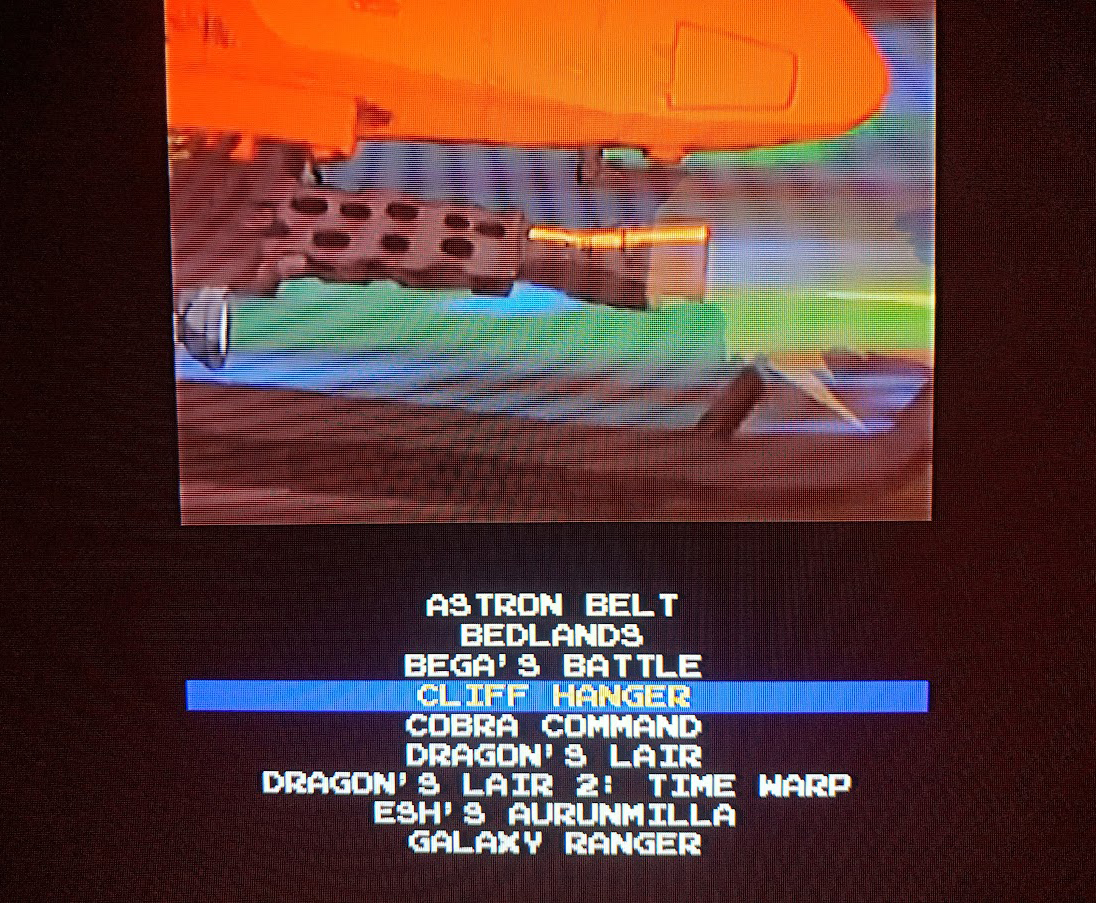
with font Emulogic.TTF
Thanks


 ): I did it very quickly but it works for now... (maybe improve it!).
): I did it very quickly but it works for now... (maybe improve it!).