@ djesoph
I remembered that, you asking for controller detection. Maybe this helps or give you another idea:
my AM keymappings are stored here : C:\attract\attract.cfg
the problem:
if you edit keymap in attract.cfg, while AM is started :
it don't works immediatly / you have to close and start AM again
So try this:-do not connect any of your "special" Joysticks
-start AM and make your standard keymappings
-close AM
-make a copy of this attract.cfg
for example : attract_STANDARD.cfg (or attract_ORIGINAL.cfg or something like this)
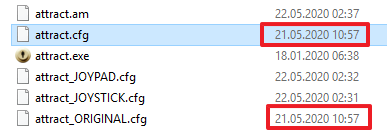
-connect your Joystick1
-start AM and make your keymappings for Joystick1
-close AM
-make a copy of this attract.cfg
for example : attract_Joystick1.cfg
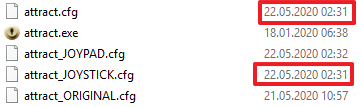
-goto windows device manager
-goto Inputdevices HID (Human Interface Devices) (depends on windows language)
-look for your Joystick1
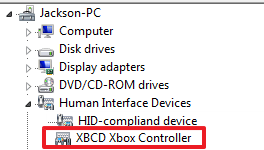
-right Mousbutton on this entry > Properties
-Details
-Device Instance Path
-there is something like this : USB\VID_045E&PID_0289\7&151A9CAF&0&1
(
similar here)
-remove Joystick 1
-connect your Joystick2
-start AM and make your keymappings for Joystick2
-close AM
-make a copy of this attract.cfg
for example : attract_Joystick2.cfg
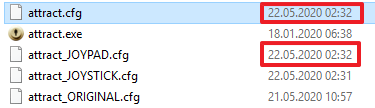
-goto windows device manager
-goto Inputdevices HID (Human Interface Devices) (depends on windows language)
-look for your Joystick2
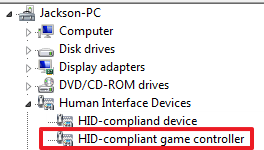
-right Mousbutton on this entry > Properties
-Details
-Device Instance Path
-there is something like this : HID\VID_0079&PID_0011\7&1FE55BBD&0&0000
(
similar here)
-use this autoit script:
; Original Script from here :
; https://www.autoitscript.com/forum/topic/155213-detect-usb-devices-connected/?tab=comments#comment-1121434
;specific Joystick 1 is connected
$vObjWMI = ObjGet("winmgmts:\\" & @ComputerName & "\root\cimv2")
$vObjItems = $vObjWMI.ExecQuery('SELECT * FROM Win32_PnPEntity')
If IsObj($vObjItems) Then
For $vObjItem In $vObjItems
if $vObjItem.DeviceID == "USB\VID_045E&PID_0289\7&151A9CAF&0&1" Then
sleep(300)
FileCopy("C:\attract\attract_Joystick1.cfg", "C:\attract\attract.cfg", 9 )
sleep(300)
ShellExecute('C:\attract\attract.exe', '-c "C:\attract"')
Exit
Else
EndIf
Next
EndIf
;specific Joystick 2 is connected
$vObjWMI = ObjGet("winmgmts:\\" & @ComputerName & "\root\cimv2")
$vObjItems = $vObjWMI.ExecQuery('SELECT * FROM Win32_PnPEntity')
If IsObj($vObjItems) Then
For $vObjItem In $vObjItems
if $vObjItem.DeviceID == "HID\VID_0079&PID_0011\7&1FE55BBD&0&0000" Then
sleep(300)
FileCopy("C:\attract\attract_Joystick2.cfg", "C:\attract\attract.cfg", 9 )
sleep(300)
ShellExecute('C:\attract\attract.exe', '-c "C:\attract"')
Exit
Else
EndIf
Next
EndIf
;Standard - no specific joystick / joypad is connected
sleep(300)
FileCopy("C:\attract\attract_STANDARD.cfg", "C:\attract\attract.cfg", 9 )
sleep(300)
ShellExecute('C:\attract\attract.exe', '-c "C:\attract"')
What does the script?if you start script + Joystick1 is connected : the script replace attract.cfg with your settings of attract_Joystick1.cfg + starts AM
if you start script + Joystick2 is connected : the script replace attract.cfg with your settings of attract_Joystick2.cfg + starts AM
if you start script + Joystick1 or Joystick2 are NOT connected : the script replace attract.cfg with yor settings of attract_STANDARD.cfg + starts AM
make the same with your emulators. the most saves keybinds in .ini-files/config-files.
add further codelines with FileCopy commands, to replace emulator settings too.