PART 01PART 02 is HEREPART 03 is HERE
> AMIGA 500executable C:\attract\EMU\amiga\System\FS-UAE\Windows\x86-64\fs-uae.exe
args --floppy-drive-0="[romfilename]" --fullscreen --floppy-drive-0-sounds=0 --floppy-drive-speed=100 --floppy-drive-volume-empty=100 --base-dir="C:\attract\EMU\amiga\Configuration"
rompath C:\attract\EMU\amiga\roms
romext .adf
system Amiga
info_source thegamesdb.net
exit_hotkey Escape
Note : for portable Version, create a configuration folder and set it as base-dir-parameter
> AMIGA CD32executable C:\attract\EMU\AMIGA CD32\System\FS-UAE\Windows\x86-64\fs-uae.exe
args --amiga-model=CD32 --fast-memory=8192 --cdrom-drive-0="[romfilename]" --fullscreen --base-dir="C:\attract\EMU\Amiga CD32\Configuration"
rompath C:\attract\EMU\AMIGA CD32\roms
romext .cue
system Amiga CD32
info_source thegamesdb.net
exit_hotkey Escape
Note : for portable Version, create a configuration folder and set it as base-dir-parameter. Copy CD32-Kickstarts to folder Kickstarts.
> ATARI ST / AtariSTexecutable C:\attract\EMU\AmigaST\hatari.exe
args --fullscreen "[romfilename]"
rompath C:\attract\EMU\AmigaST\ROMS
romext .st
system Amiga
info_source thegamesdb.net
exit_hotkey Escape
NOTE : to avoid appdata configuration : remove Hatari-folder from appdata > start Hatari > save config File > overwrite hatari.cfg
> Atari Lynxexecutable C:\attract\EMU\Atari Lynx\mednafen.exe
args "[romfilename]"
rompath C:\attract\EMU\Atari Lynx\ROMS
romext .lnx
system Atari Lynx
info_source thegamesdb.net
exit_hotkey Escape
NOTE : to set fullscreen: start a game from AM > press ALT + Enter
after that, fullscreen is saved.
NOTE : to configure Joypad: start a game from AM > press SHIFT + ALT + 1 > follow messages to set buttons
> C64 / Commodore c64executable C:\attract\EMU\C64\x64.exe
args -autostart "[romfilename]" -fullscreen -autostart-warp
rompath C:\attract\EMU\C64\ROMS
romext .d64;.t64
system Commodore 64
info_source thegamesdb.net
exit_hotkey Escape
> DosBOXexecutable CMD
args /c "[romfilename]"
rompath C:\attract\EMU\DosBox\ROMS
romext .bat
system PC
info_source thegamesdb.net
NOTE:
-Install dosbox
-Create a batch-file dosbox_generator.bat with this source-code (modify your paths to a 'main-link-folder' and DOSBox.exe:
@echo off
SET linkspath=C:\attract\EMU\DosBox\ROMS\
SET dosboxpath=C:\attract\EMU\DosBox\DOSBox.exe
for %%a in ("%1") do (
set filepath=%%~dpa
)
cd %filepath%
for %%* in (.) do (
set currentfolder=%%~nx*
echo %%~nx*
)
echo "%dosboxpath%" > "%linkspath%%currentfolder%.bat" %1 -exit -fullscreen-Rename your game-folders to correct game-names (e.g. Wolfenstein3D)
-Just drag&drop wolf3d.exe on dosbox-generator.bat
-it creates a Wolfenstein3D.bat (with correct DOSBox-settings)
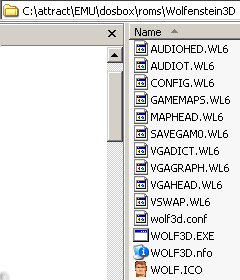

> FBA / Final Burn Alpha / FinalBurn Alpha / FinalBurnAlphaexecutable C:\attract\EMU\FBA\fba64.exe
args "[name]"
rompath C:\attract\EMU\FBA\ROMS
romext .zip
system Arcade
info_source thegamesdb.net
exit_hotkey Escape
> Flash-download the portable version of flash player
here-create and compile an autoit script with this code (something like flashstarter.au3)
#include <Misc.au3>
run(@ScriptDir & "\flashplayer_32_sa_debug.exe" & " " & $CmdLine[1])
WinWaitActive("Adobe Flash Player 32", "")
WinWait("Adobe Flash Player 32", "")
Send("^f")
While 1
If _IsPressed ("1B") Then
ProcessClose("flashplayer_32_sa_debug.exe")
Exit
EndIf
WEnd-copy compiled exe to same folder of flashplayer_32_sa_debug.exe
executable C:\attract\EMU\flash\flashstarter..exe
args "[romfilename]"
rompath C:\attract\EMU\flash\ROMS
romext .swf
system Arcade
info_source thegamesdb.net
nb_mode_wait 3
exit_hotkey Escape
it starts swf-file directly and exists with ESC button
> Future Pinball Note : to enable fullscreen : start Future Pinball > Preferences > Video/Rendering Options > choose Fullscreen > OK
executable C:\attract\EMU\Future Pinball\Future Pinball.exe
args /open "[romfilename]" /play /exit
rompath C:\attract\EMU\Future Pinball\Tables
romext .fpt
system Arcade
info_source thegamesdb.net
exit_hotkey Escape
> GB / Gameboy / Nintendo Game Boyexecutable C:\attract\EMU\Gameboy\VisualBoyAdvance.exe
args "[romfilename]" --fullscreen
rompath C:\attract\EMU\Gameboy\Roms
romext .gb
system Nintendo Game Boy
info_source thegamesdb.net
exit_hotkey Escape
> Gamecube / Game Cube / Nintendo Gamecubeexecutable C:\attract\EMU\Gamecube\Dolphin.exe
args -e "[romfilename]" --config "Dolphin.Display.Fullscreen=True"
rompath C:\attract\EMU\Gamecube\ROMS
romext .iso;.gcm
system Nintendo GameCube
info_source thegamesdb.net
exit_hotkey Escape
NOTE: Dolphin creates a configuration folder in your documents-folder.
But this can be undesirable if you use Dolphin with other systems (Wii, Gamecube, WAD).
Just create a textfile called portable.txt in same folder, where Dolphin.exe is found.
> GBA / GameBoyAdvanced / Gameboy Advanced / Nintendo Game Boy Advancedexecutable C:\attract\EMU\GBA\VisualBoyAdvance.exe
args "[romfilename]" --Fullscreen
rompath C:\attract\EMU\GBA\Roms
romext .gba;.bin
system Nintendo Game Boy Advance
info_source thegamesdb.net
nb_mode_wait 5
exit_hotkey Escape
> Jaguar / ATARI Jaguarexecutable C:\attract\EMU\Jaguar\virtualjaguar.exe
args -d -g -b -f "[romfilename]"
rompath C:\attract\EMU\Jaguar\ROMS
romext .jag;.j64
system Atari Jaguar
info_source thegamesdb.net
exit_hotkey Escape
NOTE : after first start of virtualjaguar, set path to ROM-folder (Jaguar > Configure > General)
> LCD Handheldexecutable C:\attract\EMU\LCD Handheld\mame.exe
args [name] -skip_gameinfo
rompath C:\attract\EMU\LCD Handheld\roms
romext .zip;.7z;<DIR>
system Arcade
info_source listxml
exit_hotkey Escape
> MAMEexecutable C:\attract\EMU\mame\mame.exe
args [name] -skip_gameinfo
rompath C:\attract\EMU\mame\roms
romext .zip;.7z;<DIR>
system Arcade
info_source listxml
exit_hotkey Escape
NOTE:
Standard-Mame shows nag screens
> Megadrive / SEGA Mega Drive / Sega Genesis / GEN / MDexecutable C:\attract\EMU\megadrive\Fusion.exe
args "[romfilename]" -gen -auto -fullscreen
rompath C:\attract\EMU\megadrive\ROMS
romext .sms;.sg;.sc;.mv;.gg;.cue;.bin;.zip
system Sega Genesis
info_source thegamesdb.net
nb_mode_wait 5
exit_hotkey Escape
NOTE : Under Windows 10, Fusion.exe do not show fullscreen. to fix it:
right mouse button on Fusion.exe > Properties > Compatibility > Set 'Windows XP SP3'
> MSU1 via bsnes / MSU-1 / Media Streaming Unit 1 with BSNESuse BSNES v1.15
from here.
set DirectInput in BSNES settings before
start bsnes.exe > Settings > Input > Drivers > Input : Driver : Windows
create a autoit-script and set it in AM (for example : START.au3):
; set DirectInput in BSNES settings before:
; start bsnes.exe > Settings > Input > Drivers > Input : Driver : Windows
#include <Misc.au3>
;;;;;;;;;;;;;;;;;;;;; PATHS ;;;;;;;;;;;;;;;;;;;
$EXECUTABLE = "C:\attract\EMU\MSU1\bsnes.exe"
$ROMPATH = "C:\attract\EMU\MSU1\ROMS\"
;;;;;;;;;;;;;;;;;;;;; PATHS ;;;;;;;;;;;;;;;;;;;
;;;;;;;;;;;;;;;;;;;;; STARTING BSNES ;;;;;;;;;;;;;;;;;;;;
run ('"' & $EXECUTABLE & '"' & " --fullscreen " & '"' & $ROMPATH & $CmdLine[1] & "\" & $CmdLine[1] & ".sfc")
;;;;;;;;;;;;;;;;;;;;; STARTING BSNES ;;;;;;;;;;;;;;;;;;;;
;;;;;;;;;;;;;;;;;;;;; Remove Mouse Cursor from FOCUS ;;;;;;;;;;;;;;;;;;;;
MouseMove(2000, 308, 0)
;;;;;;;;;;;;;;;;;;;;; Remove Mouse Cursor from FOCUS ;;;;;;;;;;;;;;;;;;;;
;;;;;;;;;;;;;;;;;;;;; wait for ESC ;;;;;;;;;;;;;;;;;;;;;;
While 1
If _IsPressed ("1B") Then
ProcessClose("bsnes.exe")
Exit
EndIf
WEnd
;;;;;;;;;;;;;;;;;;;;; wait for ESC ;;;;;;;;;;;;;;;;;;;;;;executable C:\attract\EMU\MSU1\START.exe
args "[name]"
rompath C:\attract\EMU\MSU1\ROMS
romext <DIR>
system Super Nintendo (SNES)
info_source thegamesdb.net
exit_hotkey Escape
NOTE : to avoid appdata configuration : create bsnes-qt.cfg, where bsnes.exe is found. copy all files from appdata to bsnes.exe folder too
> NES / Nintendo Entertainment Systemexecutable C:\attract\EMU\NES\Mesen.exe
args "[romfilename]" /fullscreen /DoNotSaveSettings
rompath C:\attract\EMU\NES\ROMS
romext .nes
system Nintendo Entertainment System (NES)
info_source thegamesdb.net
exit_hotkey Escape
> OpenBORexecutable cmd
args /c cd C:\attract\EMU\OpenBOR\[name] & start OpenBOR.exe & start C:\attract\EMU\OpenBOR\wait_for_ESC.exe
rompath C:\attract\EMU\OpenBOR
romext <DIR>
system Arcade
info_source thegamesdb.net
nb_mode_wait 3
exit_hotkey Escape
NOTE: ESC-Key of AM doesn't work. So you need an external program like an autoit-script. Create wait_for_ESC.au3 and compile this sourcecode to .exe:
#include <Misc.au3>
While 1
If _IsPressed ("1B") Then
ProcessClose("OpenBOR.exe")
;MsgBox(0, '', "Button pushed")
Exit
EndIf
WEnd-Copy it to C:\attract\EMU\OpenBOR
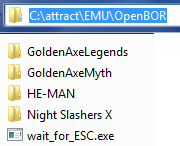
-Rename openbor-folders to correct game-names ( C:\attract\EMU\OpenBOR\Night Slasher X )
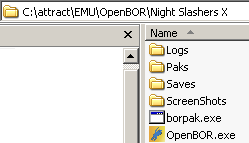
> scumm-vm / ScummVMexecutable C:\attract\EMU\ScummVM\scummvm.exe
args --config="C:\attract\EMU\ScummVM\Myscummvm.ini" -f [name]
rompath C:\attract\EMU\ScummVM\ROMS
romext <DIR>
system PC
info_source scummvm
exit_hotkey Escape
NOTE: to get correct game names : start scummvm.exe > add your games manually > exit scummvm > start AM > create Collection/Romlist > scrape Artwork
NOTE : to avoid appdata configuration : scummvm.exe --config=Myscummvm.ini
> Sega 32xexecutable C:\attract\EMU\Sega 32x\Fusion.exe
args "[romfilename]" -32x -auto -fullscreen
rompath C:\attract\EMU\Sega 32x\ROMS
romext .32x
system Sega 32X
info_source thegamesdb.net
exit_hotkey Escape
> Sega Dreamcast with demul create a autoit-script and set it in AM (for example : START.au3) to start games in fullscreen:
#include <Misc.au3>
ShellExecute(@ScriptDir & "\demul.exe", ' -run=dc -image="' & $CmdLine[1] & '"')
sleep(2000)
Send("!{ENTER}")
While 1
If _IsPressed ("1B") Then
ProcessClose("demul.exe")
;MsgBox(0, '', "Button pushed")
Exit
EndIf
WEndexecutable C:\attract\EMU\Sega Dreamcast\START.exe
args "[romfilename]"
rompath C:\attract\EMU\Sega Dreamcast\ROMS
romext .cdi
system Sega Dreamcast
info_source thegamesdb.net
nb_mode_wait 5
exit_hotkey Escape
> Sega Saturn executable C:\attract\EMU\Sega Saturn\EmuHawk.exe
args "[romfilename]" --fullscreen
rompath C:\attract\EMU\Sega Saturn\ROMS
romext .cue
system Sega Saturn
info_source thegamesdb.net
exit_hotkey Escape
> SNES / Super Nintendo Entertainment System / Snes9xexecutable C:\attract\EMU\SNES\snes9x-x64.exe
args "[romfilename]" -fullscreen
rompath C:\attract\EMU\SNES\ROMS
romext .smc
system Super Nintendo (SNES)
info_source thegamesdb.net
exit_hotkey Escape
> Sony PS2 / Sony Playstation2 / Sony Playstation 2 executable C:\attract\EMU\Sony PS2\pcsx2.exe
args "[romfilename]" --fullscreen --nogui
rompath C:\attract\EMU\Sony PS2\ROMS
romext .iso;.bin;.mdf;.img
system Sony Playstation 2
info_source thegamesdb.net
exit_hotkey Escape
> Sony PS1 / Sony PSX / Sony Playstation 1 / Sony Playstation1 executable C:\attract\EMU\Sony PSX\ePSXe.exe
args -fullscreen -nogui -loadbin "[romfilename]"
rompath C:\attract\EMU\Sony PSX\ROMS
romext .cue;.iso
system Sony Playstation
info_source thegamesdb.net
exit_hotkey Escape
> Steam executable C:\attract\EMU\Steam\Steam.exe
args -applaunch [name]
rompath C:\attract\EMU\Steam\SteamApps
romext .acf
system PC
info_source steam
> Visual Pinball executable C:\attract\EMU\Visual Pinball\VPinballX.exe
args /play "[romfilename]"
rompath C:\attract\EMU\Visual Pinball\Tables
romext .vpt;.vpx
system Arcade
info_source thegamesdb.net
exit_hotkey Escape
> VLC-Movies / Videos via VLCexecutable C:\Program Files\VideoLAN\VLC\vlc.exe
args "[romfilename]" --fullscreen
rompath C:\attract\EMU\media\MOVIES
romext .avi;.mpg;.mpeg;.mov;.mkv;.mp4
info_source thegamesdb.net
import_extras Arcade
exit_hotkey Escape
modify this parameters in c:\documents and settings\your_username\application data\vlc\vlcrc
(on Win7 : C:\Users\your_username\AppData\Roaming\vlc )
#3331 video-title-show=0
#3430 osd=0
#3322 video-on-top=1
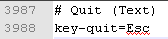
> VLC-mp3 / Music via VLCexecutable C:\Program Files\VideoLAN\VLC\vlc.exe
args "[romfilename]" --fullscreen
rompath C:\attract\media\MUSIC
romext .mp3;.wav;.m3u;.ogg;.snd;.wma
info_source thegamesdb.net
import_extras Arcade
exit_hotkey Escape
create a 'main-media-folder' for all media-files
> Wii / Nintendo Wiiexecutable C:\attract\EMU\Wii\Dolphin.exe
args -e "[romfilename]" --config "Dolphin.Display.Fullscreen=True"
rompath C:\attract\EMU\Wii\ROMS
romext .iso;.wbfs
system Nintendo Wii
info_source thegamesdb.net
exit_hotkey Escape
NOTE: Dolphin creates a configuration folder in your documents-folder.
But this can be undesirable if you use Dolphin with other systems (Wii, Gamecube, WAD).
Just create a textfile called portable.txt in same folder, where Dolphin.exe is found.
> windows_games / Windows Gamesexecutable cmd
args /c "[romfilename]"
rompath C:\attract\EMU\windows_games/roms
romext .lnk;.bat
create a 'main-folder' for all games/roms; create to this folder shortcuts/link-files (.lnk) of your exe-files
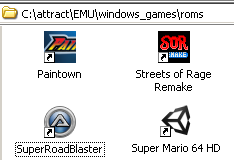
> WinKawaks for special "Winkawaks-Roms" CPS1 / CPS2 / NeoGeo / CPS-1 / CPS-2 / Neo Geoexecutable "WinKawaks.exe"
args [name] -fullscreen
workdir C:\attract\EMU\WinKawaks
rompath C:\attract\EMU\WinKawaks\roms
romext .zip
system Arcade
info_source thegamesdb.net
exit_hotkey Escape
Note : to get artwork :
create a second mame installation > rename it to WinKawaks > copy your rom files to rom-folder > start AM > create romlist > scrape artwork > close AM > remove second mame installation or replace everything with WinKawaks installation files
executable C:\attract\EMU\WinKawaks\mame.exe
args [name] -skip_gameinfo
rompath C:\attract\EMU\WinKawaks\roms
romext .zip;.7z;<DIR>
system Arcade
info_source listxml
exit_hotkey Escape
artwork marquee C:\attract\scraper\WinKawaks\marquee
artwork snap C:\attract\scraper\WinKawaks\video;C:\attract\scraper\WinKawaks\flyer
> ZSNES / SNES / Super Nintendo Entertainment Systemexecutable C:\attract\EMU\zsnes\zsnesw.exe
args -m "[romfilename]"
rompath C:\attract\EMU\zsnes\ROMS
romext .smc
system Super Nintendo (SNES)
info_source thegamesdb.net
exit_hotkey Escape
Note : in znes > config > video > choose your resolution of choice with DS and F (allow Filters, Stretch and Fullscreen)
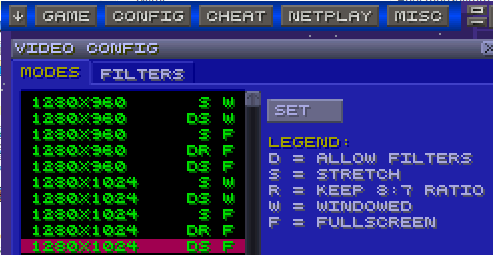
> ZX Spectrum / Sinclair ZX Spectrumexecutable C:\attract\EMU\ZX Spectrum\fuse.exe
args --full-screen "[romfilename]" --disk-try-merge always
rompath C:\attract\EMU\ZX Spectrum\ROMS
romext .dsk;.tap
system Sinclair ZX Spectrum
info_source thegamesdb.net
exit_hotkey Escape
NOTE : to get fullscreen parameter, you need the fuse-1.5.1-sdl.zip.
Here